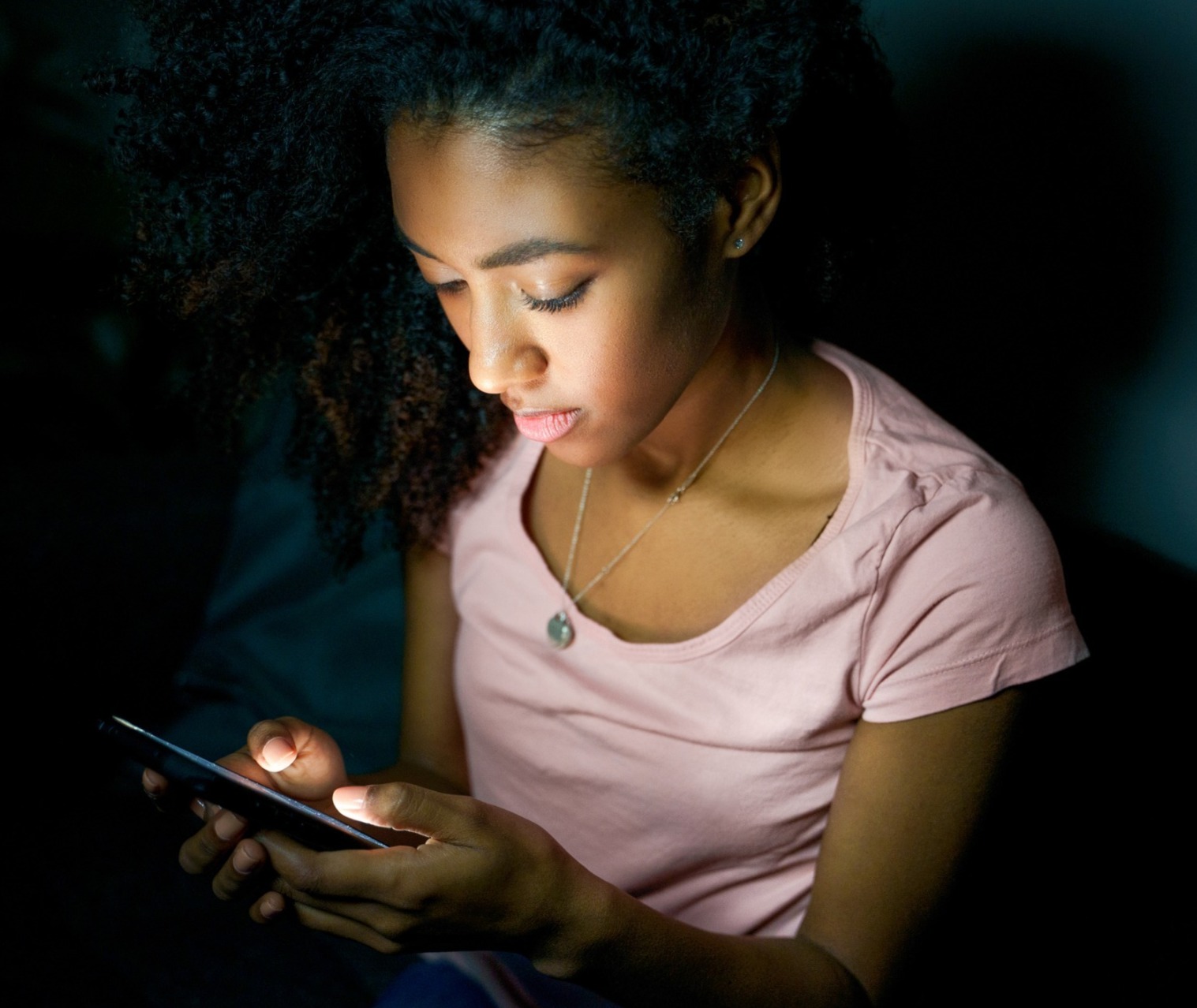Technology is a big part of our lives and while we know it can provide abusive people with tools and opportunities to control, track and abuse, it can also be an important source of support and safety information for you as a victim of abuse.
Staying safe online in the past, safety planning around tech, focussed on you having to reduce your use of tech, deleting your social media account, and getting rid of your smartphone. This is not only unrealistic but punishes you as a victim of abuse and can cut you off from your social and support networks, leaving you feeling more isolated.
Instead, we recommend using tech safely and taking some simple steps to address potential vulnerabilities. Here are our top tips:
Look at all areas that you use tech in your life and consider if there are any areas in which you would like to improve your understanding, update your security or restrict your visibility
Strong passwords are crucial to protecting our accounts. Change usernames and passwords, even if you don’t think that the accounts have been compromised. You can use a password manager to help with this. You can also consider using two-step verification for added security.
Update security settings on social media accounts so that only the people who you want to connect with can see your posts, photos and information.
Lots of apps and software record information about your geographical location, and this information could be misused by someone with access to your accounts/devices. Check which apps are using location settings and then turn off any that you don’t need.
There are many ways that tech can allow a person to follow your movements. The most common way is via apps that you have installed yourself, which another person then accesses information from. To minimise the risk of this, consider turning off tracking apps when not in use e.g. ‘find my friends/phone/tablet’, GPS fitness trackers, sat nav.
Consider any connected or joint accounts that may have been installed on more than one device and could give someone access to your information or devices. This could include accounts for iTunes, app stores, Google Play store, eBay, Amazon, Kindle and others.
Are there smart home devices e.g. Amazon Echo (Alexa), Google Home, a smart thermostat, house alarm system or other controls that can be accessed remotely and could be used to monitor or impact on you? Change the passwords on these to ensure that only trusted people can access them.
A person may be able to access your devices via the WiFi network which can be accessible without being inside your home. Change the login details and password so that your network cannot be accessed without your knowledge.
Cameras and devices can be accessed remotely or activated by apps. Cover the webcam on your computer/tablet when not in use.
What is technical abuse?

Does your partner/abuser publish posts about you online which encourage others to harass and abuse you?
Does your partner/abuser constantly call, message and send “friend requests” to your family and friends?
Does your partner/abuser harass you, your employer and your clients through business social media pages and work email addresses?
Has your partner/abuser threatened to share any information about you online such as confidential information, for example screenshots of messages, photos of you, or information that could cause you embarrassment?
Has your partner/abuser threatened to share or has shared intimate images of you?
Does your partner/abuser seem to know about conversations that you have had without being present?
Does your partner/abuser give the children the latest tech gadgets during child contact? Does he play Xbox and PlayStation games with them online outside of his agreed contact time?
Does your partner/abuser have access to your banking and social media accounts, and assure you that it’s normal to have access to partner’s information?
Does your partner/abuser know your whereabouts or turn up unexpectedly wherever you go?
Does your partner/abuser stalk and harass you via fake social media profiles?
Has your partner/abuser installed any apps such as ‘find my iPhone’ onto your device? Did he assure you that it is for your safety in case you lose your phone?
If you answered yes to any of the above questions, then you may be experiencing tech abuse. You don’t have to deal with this alone. We are here to support you with this.
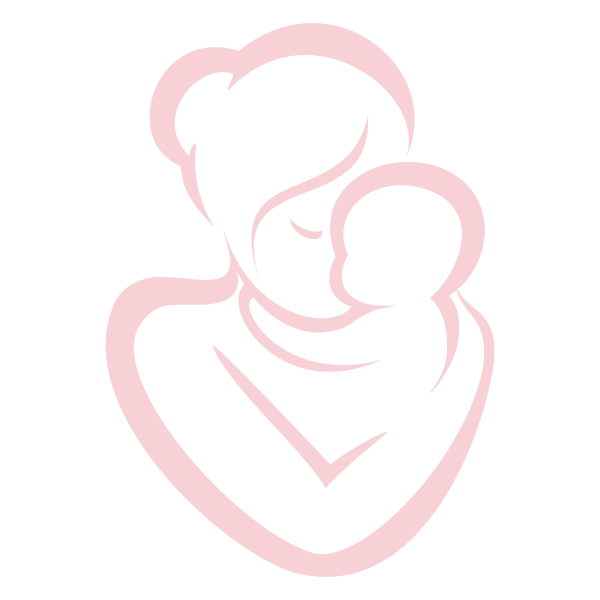
Close Site Button
The red Close Site button on the top right (top centre on mobile) of the Hull Women’s Aid website will quickly hide the page but you will still need to delete your history to fully cover your tracks.
Internet Explorer
Click on the Tools menu and select Internet Options. On the General page, under Temporary Internet Files, click on Delete Cookies and then OK.
Click on Delete Files, put a tick in the box labelled Delete all offline content and click OK. Under History, click on Clear History and then OK.
Now look at the top of the window and click on the Content tab, select AutoComplete and finally, Clear Forms.
Firefox
Click on Tools and then Options, then click on Privacy. Click on the Clear button next to Cache and Saved Form Information.
Deleting your browsing history
Internet browsers also keep a record of all the web pages you visit. This is known as ‘history’. To delete history for Internet Explorer and Firefox hold down the Ctrl key on the keyboard, then press the H key (Ctrl, Alt and H for Opera).
E-mail
If an abuser sends you threatening or harassing email messages, they may be printed and saved as evidence of this abuse. Any email you have previously sent will be stored in Sent Items. If you started an email but didn’t finish it, it might be in your Drafts folder. If you reply to any email, the original message will probably be in the body of the message – print and delete the email if you don’t want anyone to see your original message.
When you delete an item in any email program (Outlook Express, Outlook, etc.) it does not really delete the item – it moves the item to a folder called Deleted Items. You have to delete the items in deleted items separately. Right click on items within the Deleted Items folder to delete individual items.
Toolbar
Toolbars such as Google, AOL and Yahoo keep a record of the search words you have typed into the toolbar search box. In order to erase all the search words you have typed in, you will need to check the individual instructions for each type of toolbar. For example, for the Google toolbar all you need to do is click on the Google icon, and choose “Clear Search History”.
Don’t forget to log out. If you use any forum, don’t forget to log out of your account when you have finished your browsing session so no one else can log in as you.
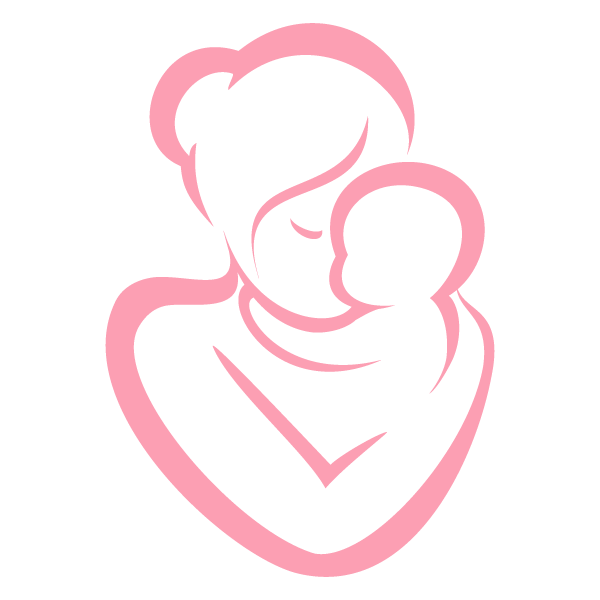
General Security
If you do not use a password to log on to your computer, someone else will be able to access your email and track your internet usage. The safest way to find information on the internet, would be at a local library, a friend’s house, or at work.
All of the above information may not completely hide your tracks. Many browser types have features that display recently visited sites.
The above information is reproduced with kind permission of Women’s Aid, May 2018. It is available in its latest format here and remains the copyright of Women’s Aid.